Setting up Zoho Books is a crucial step for any business aiming to streamline its accounting processes and maintain accurate financial records. Zoho Books, a powerful cloud-based accounting software, offers a wide range of features to help you manage your finances, automate business workflows, and stay tax-compliant. Whether you’re a small business owner, a freelancer, or managing a larger enterprise, Zoho Books can be tailored to fit your specific needs.
In this blog, we’ll guide you through the detailed procedure of creating a Zoho Books account, making sure you can effectively manage your financial responsibilities while concentrating on expanding your company. However, if you require assistance, you might want to think about hiring a reliable Zoho CRM consultant for your enterprise.
What is Zoho Books?
Zoho Books is an online accounting software designed by Zoho Corporation, that handles your finances and keeps track of your transactions. It easily handles invoices, sorts out bank statements, monitors expenses manages projects, and handles GST compliance issues.
Features of Zoho Books
Zoho Books offers multiple features to generate quotes, manage inventory, sales and purchase orders, create finance reports etc. Here are some features that this accounting software offers:-
- Simplify the Tax Handling Process
- Cash Flow Management
- Integration with Other Tools
- Accountant Access
- Centralized Account Management
Advantages of Zoho Books
Zoho Books Accounting Software provides many great features to help you improve your business processes. It can help you manage your accounting and financial information, such as simple invoicing and billing, tax computations, and project management. Furthermore, it allows you to manage clients properly, balance bank accounts, and provide precise financial evaluations, promoting the smooth evolution of your firm.
- Online Payments
- Invoicing and Billing
- Expense Tracking
- Multi-Currency Support
- Bank Reconciliation
Zoho Books Pricing Plans
Zoho Books offers a variety of pricing plans to suit different business needs. The basic Zoho Books plan is free and includes most of the abovementioned features. However, the free program has some limitations, such as a maximum of five active clients and no access to financial reports.
The paid plans include additional features such as financial reports, multi-currency support, and time tracking. The ”Ultimate” plan, the most expensive plan, includes features such as project management and access control.
It’s worth noting that the plans are flexible, so you can add or remove features as needed and add or remove users as your business grows. Additionally, Zoho Books offers a 15-day free trial for its paid plans, allowing you to test the software and see if it fits your business needs before committing to a subscription.
Zoho Books Integration
Combining Zoho Books with additional software can make your financial operations more efficient. Zoho Books provides various choices that work well with well-known external programs in multiple areas like payment systems, payroll solutions, online shopping, customer relationship management, and more. Below is a compilation of some integrations suitable for your business needs.
- Payment Gateways:- You can integrate Zoho Books with Payment Gateways like PayPal, Stripe, or Square for easy invoicing and receiving payments directly into Zoho Books.
- Zoho Books Integration with Zoho CRM:- You can integrate Zoho Books with Zoho CRM to bridge the gap between your sales and finance teams. This will allow you to monitor and handle crucial CRM data and your accounting records in the same location.
- Other Integrations:- Integrate your Zoho Books with other third-party apps like Slack, Twilio, and Office 365 to make your services more efficient.
How to use Zoho Books Easily
Step 1) Create a New Account
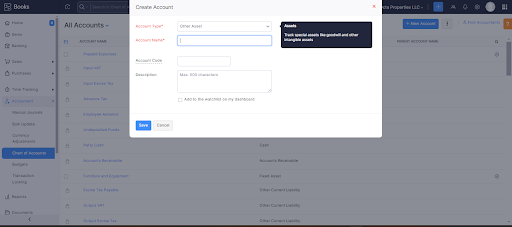
Step 2) User and Roles
- Head over to the top right corner of the page to find Settings.
- Click on Users & Roles.
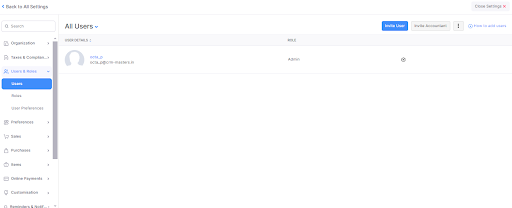
Step 3) Create Sales Order
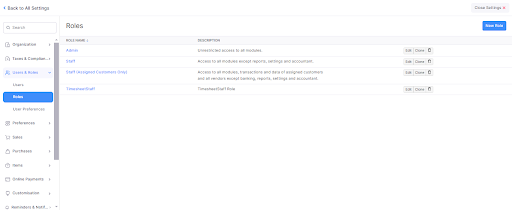
Step 4) Create Invoices
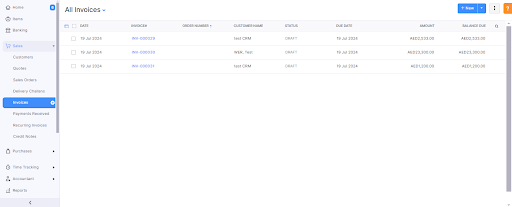
Step 5) Email Invoice
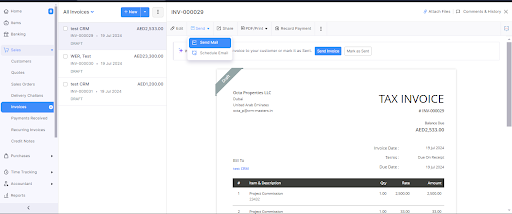
Step 6) Record Payment
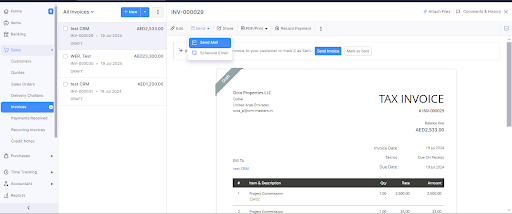
Step 7) Payment Received
This module helps you to access all the payments made to you by your clients. It shows the payments made for your invoices, including any retainers that have been added to them.
Step 8) Credit Notes
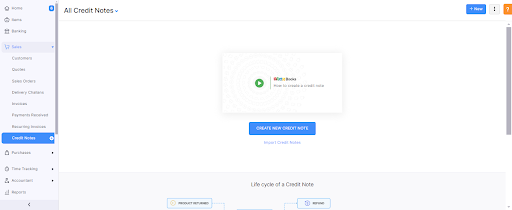
Step 9) Manage your customers and vendors.
Source: Read the full Guide to Zoho Books

Comments
Post a Comment